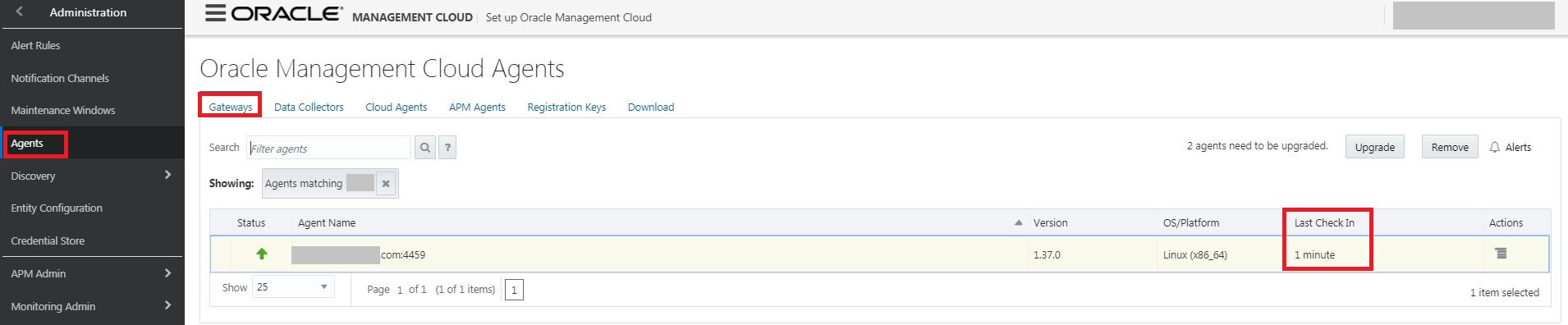When working with Oracle Management Cloud, you’ll likely need to deploy an agent at some point. In this example we’ll deploy a Gateway to facilitate communication from my on-premise systems to the Oracle Cloud, and a Cloud Agent which will upload metric and log data. For details on agent and network requirements for communicating to Oracle Management Cloud, see this previous post.
Deploying a Gateway
The Gateway agent is typically the first agent I deploy when working with customers. While it is an optional component, it adds a lot of simplicity to a deployment, especially when monitoring systems on-premise. The Gateway acts as a funnel, so all data from your on-premise systems is sent to the Gateway, and then bundled up to be sent to Oracle Cloud. This allows us to only open outbound access from the Gateway servers to Oracle. All other communication is done internally.
Considerations before deploying:
- Server must have ability to communicate from server to Oracle Cloud tenant over 443
- Directly or with proxy configuration
- Install location must have sufficient disk space. This can be 10+gb depending on the size of your deployment. The more space available the longer data can be buffered in event of communication error.
- Multiple Gateway agents can be deployed for high availability and load balancing.
- To validate prerequisites before installing you can use ./AgentInstall.sh EXECUTE_PREREQ=true
Steps to deploy:
- Validate common prerequisites and gateway prerequisites
- Download gateway install file and transfer to server
- Obtain registration key
- Unzip file on stage location
- Edit gateway.rsp file with required parameters:
- TENANT_NAME
- AGENT_REGISTRATION_KEY
- AGENT_BASE_DIRECTORY
- OMC_URL
- Run ./AgentInstall.sh
- Validate by running omcli status agent cmd from AGENT_BASE_DIRECTORY
- Configure for automatic startup
Sample gateway.rsp file using a Proxy server for communication to Oracle Cloud:
TENANT_NAME=6e8c51034a19b42cd823f6fd518k24bvi
AGENT_REGISTRATION_KEY=Rt4ekdnMs69W-C1koW8vtR99tT
AGENT_BASE_DIRECTORY=/u01/oracle/omc/gw
OMC_URL=https://myomc-mycloud.uscom-east-1.oraclecloud.com/
OMC_PROXYHOST=www.myproxy.com
OMC_PROXYPORT=80
Validating the gateway is up and running:
$ cd /u01/oracle/omc/gw/agent_inst/bin
$ ./omcli status agent
Oracle Management Cloud Gateway
Copyright (c) 1996, 2018 Oracle Corporation. All rights reserved.
Version : 1.37.0
State Home : /u01/oracle/omc/gw/agent_inst
Log Directory : /u01/oracle/omc/gw/agent_inst/sysman/log
Binaries Location : /u01/oracle/omc/gw/GATEWAY_LINUX.X64_181218.1850/core/1.37.0
Process ID : 26365
Parent Process ID : 25985
URL : https://mygwhost.cloud.com:4459/emd/main/
Started at : 2019-01-07 06:21:02
Started by user : cllamas
Operating System : Linux version 3.8.13-118.24.2.el6uek.x86_64 (amd64)
Registered entities : 4
Sender Status : FUNCTIONAL
Data Receiver Upload Status : FUNCTIONAL
Last successful upload : 2019-01-07 08:01:52
Last attempted upload : 2019-01-07 08:01:51
Gateway Pending Files (MB) : 0.13
Gateway Pending Files : 16
Backoff Expiration : (none)
Agent is Running and Ready
Deploying Cloud Agents
Cloud Agents are responsible for the bulk of work in Oracle Management Cloud. They are used to collect configuration and metric data, run orchestration jobs and compliance checks, as well as upload log files. They can be deployed on any supported host or vm.
Considerations before deploying:
- Server must have ability to communicate from server to Oracle Cloud tenant over 443 or to gateway server over deployed port
- Install location must have sufficient disk space. Minimum is 1gb however we recommend 4-8gb dedicated space. The more space available the longer data can be buffered in event of communication error.
- To validate prerequisites before installing you can use ./AgentInstall.sh EXECUTE_PREREQ=true
Steps to deploy:
- Validate common prerequisites and cloud agent prerequisites
- Download cloud agent install file and transfer to server
- Obtain registration key (previous key can be used)
- Unzip file on stage location
- Edit agent.rsp file with required parameters:
- TENANT_NAME
- AGENT_REGISTRATION_KEY
- AGENT_BASE_DIRECTORY
- OMC_URL
- Run ./AgentInstall.sh
- Validate by running omcli status agent cmd from AGENT_BASE_DIRECTORY
- Configure for automatic startup
Sample agent.rsp file using a gateway server for communication to Oracle Cloud:
TENANT_NAME=6e8c51034a19b42cd823f6fd518k24bvi
AGENT_REGISTRATION_KEY=Rt4ekdnMs69W-C1koW8vtR99tT
AGENT_BASE_DIRECTORY=/u01/oracle/omc/cloud
OMC_URL=https://myomc-mycloud.uscom-east-1.oraclecloud.com/
GATEWAY_HOST=mygwhost.cloud.com
GATEWAY_PORT=4459
Validating the Cloud Agent is up and running:
$ cd /u01/oracle/omc/cloud/agent_inst/bin
$ ./omcli status agent
Oracle Management Cloud Agent
Copyright (c) 1996, 2018 Oracle Corporation. All rights reserved.
Version : 1.37.0
State Home : /u01/oracle/omc/cloud/agent_inst
Log Directory : /u01/oracle/omc/cloud/agent_inst/sysman/log
Binaries Location : /u01/oracle/omc/cloud/LAMA_LINUX.X64_181218.1850/core/1.37.0
Process ID : 8677
Parent Process ID : 8583
URL : https://mycloudhost.cloud.com:4460/emd/main/
Started at : 2019-01-07 06:29:14
Started by user : cllamas
Operating System : Linux version 3.8.13-118.24.2.el6uek.x86_64 (amd64)
Data Collector enabled : false
Sender Status : FUNCTIONAL
Gateway Upload Status : FUNCTIONAL
Last successful upload : 2019-01-07 07:56:55
Last attempted upload : 2019-01-07 07:56:55
Pending Files (MB) : 0.02
Pending Files : 8
Backoff Expiration : (none)
Agent is Running and Ready
Validating in Oracle Management Cloud
After installing the Gateway and the Cloud Agent, you should be able to see data in Oracle Management Cloud. If you go to Administration > Agents, you’ll see the newly installed Gateway. Validate the time since last check in in the highlighted column. This indicates the last known communication from the agent.
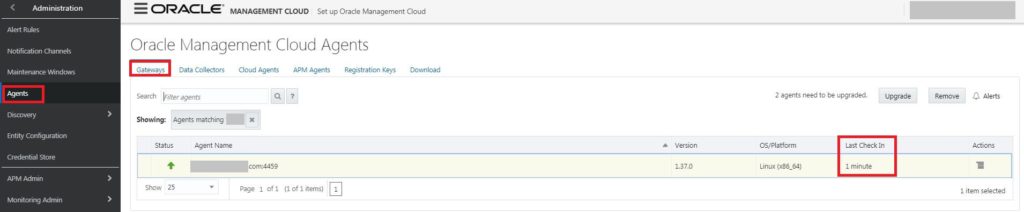
Click on the Cloud Agents tab and you should see your Cloud Agent. Validate the time since last check in is current.
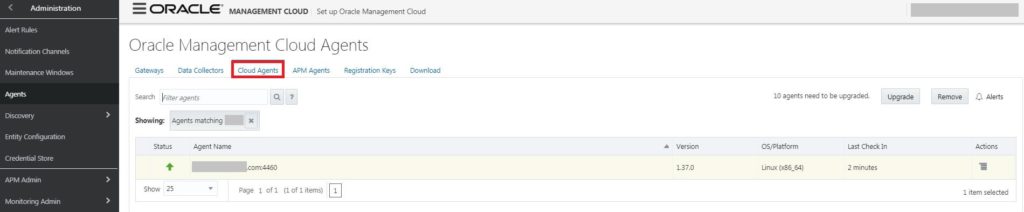
Summary
Gateway and Cloud agents can be deployed on premises or in your Cloud targets. Basically anywhere you can transfer the file and run the install command. Once deployed, you can begin monitoring hosts or supported entities, as well as collect log files from that host. I’ll also discuss integrating with Oracle Enterprise Manager in a future post to show you how to leverage your existing monitoring and extend with OMC.